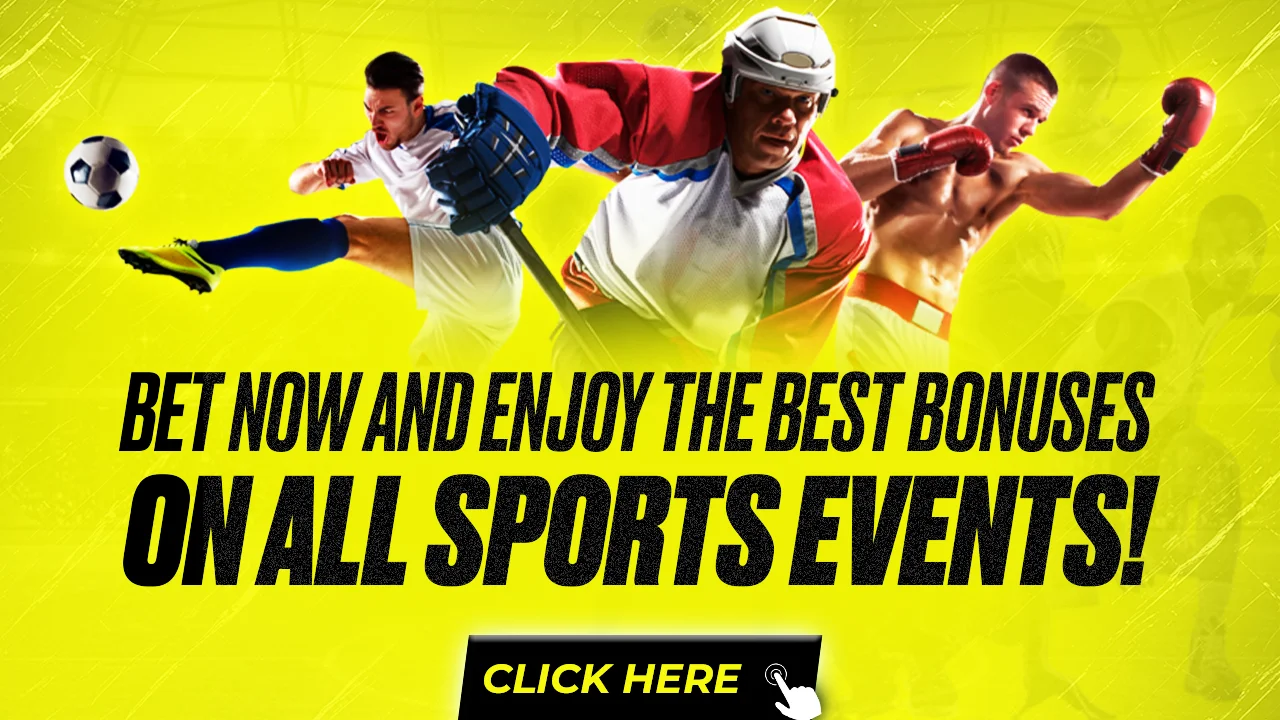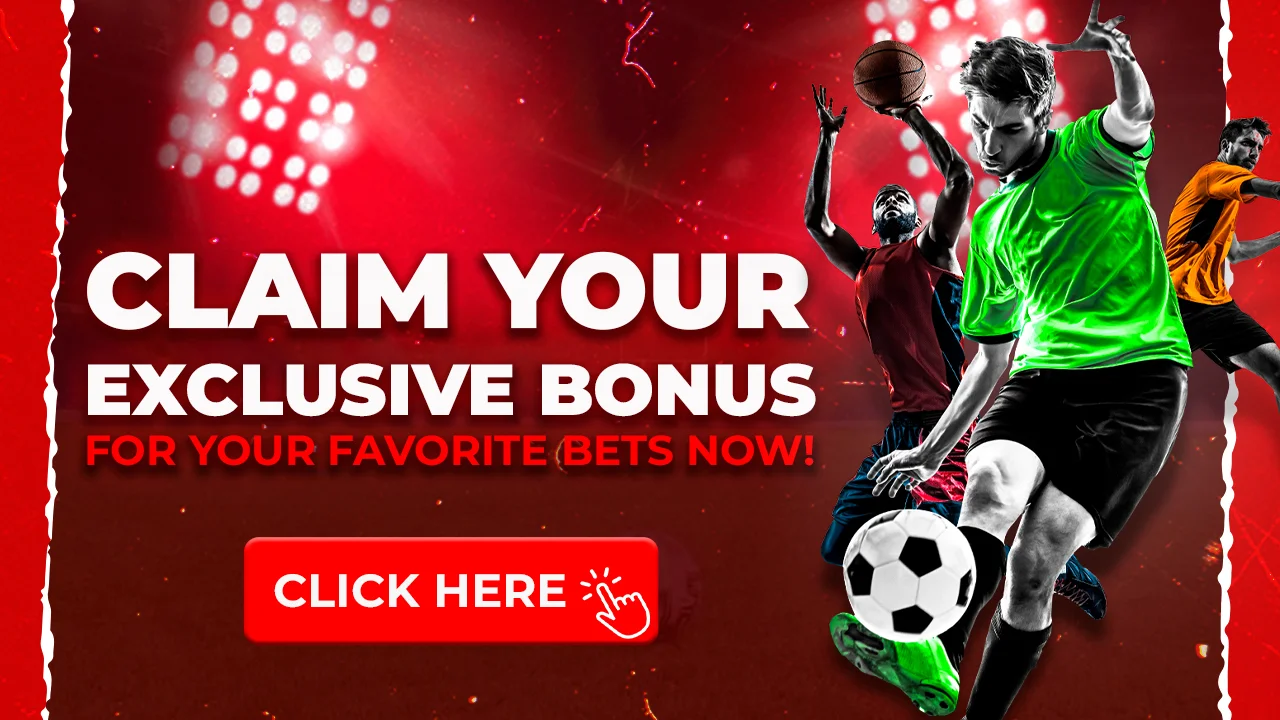how to cancel bet plus on amazon prime
How to Cancel BET Plus on Amazon Prime
If you signed up for BET Plus through Amazon Prime Video Channels, you’ll need to cancel directly through your Amazon account. This process ensures your cancellation is processed correctly and you won’t be billed further. Don’t worry, it’s a straightforward process! Follow the steps outlined in this guide to successfully cancel your BET Plus subscription on Amazon Prime.
Identifying Your Subscription Method
Before you start the cancellation process, it’s crucial to determine how you subscribed to BET Plus initially. This will determine the cancellation steps you need to follow. There are two primary ways you might be subscribed to BET Plus⁚
- Directly through BET Plus⁚ If you remember creating an account on the BET Plus website or app and providing your payment information directly to them, you have a direct subscription. To cancel this type of subscription, you’ll need to manage it through the BET Plus platform. This generally involves logging into your BET Plus account, navigating to your account settings, and finding the subscription or billing section to initiate the cancellation.
- Through Amazon Prime Video Channels⁚ If you added BET Plus as an additional channel to your existing Amazon Prime Video membership, you’ll need to cancel through Amazon. This applies if you see BET Plus billed through your Amazon account. To manage this type of subscription, you’ll log into your Amazon account, go to your Prime Video settings, locate the “Channels” section, and find BET Plus listed among your subscriptions. From there, you can select the cancellation option.
Once you’ve identified how you subscribed to BET Plus, you can proceed with the appropriate cancellation method detailed in the following sections.
Accessing Amazon Prime Video Channels Settings
Once you’ve confirmed you subscribed to BET Plus through Amazon Prime Video Channels, you’ll need to access your Prime Video settings to manage the subscription. Here’s a step-by-step guide on how to reach the correct settings page⁚
- Sign in to Amazon⁚ Go to the Amazon website (www.amazon.com) and sign in to your account using the email address and password associated with your Prime membership. If you’re already logged in, you can skip this step.
- Go to “Accounts & Lists”⁚ Hover your cursor over the “Accounts & Lists” tab, usually located in the top-right corner of the Amazon homepage. This will open a dropdown menu with various account options.
- Select “Memberships & Subscriptions”⁚ From the dropdown menu, click on “Memberships & Subscriptions.” This section provides an overview of your Amazon Prime membership, as well as any additional subscriptions you’ve added through Prime Video Channels.
- Go to “Prime Video Channels”⁚ Look for the section labeled “Prime Video Channels.” This section specifically lists all the channels you’ve subscribed to through Amazon Prime Video.
- Click “Manage”⁚ Click on the “Manage” button or link within the Prime Video Channels section. This will take you to a page where you can view and modify your channel subscriptions, including BET Plus.
Locating and Canceling the BET Plus Subscription
Now that you’re in the “Manage Your Prime Video Channels” section, you can easily locate and cancel your BET Plus subscription. Follow these clear steps⁚
- Find BET Plus in “Your Channels”⁚ Look for the BET Plus channel within the “Your Channels” list. This list displays all the active channel subscriptions linked to your Amazon Prime account. You might need to scroll through the list to find it.
- Select “Cancel Channel”⁚ Once you’ve located the BET Plus subscription, click on the “Cancel Channel” button or link associated with it. The exact wording might vary slightly, but it will clearly indicate canceling the subscription. Amazon makes this step straightforward.
- Confirm Your Cancellation⁚ Amazon will likely ask you to confirm your cancellation request to prevent any accidental cancellations. They may ask you to select a reason for canceling or confirm your choice. Follow the on-screen instructions to finalize the cancellation process.
Confirmation and Subscription End Date
After confirming your cancellation, Amazon provides essential information about your canceled BET Plus subscription. Pay close attention to these details⁚
- Cancellation Confirmation⁚ Amazon will display a confirmation message clearly stating that your BET Plus subscription is canceled. This confirmation often includes a unique cancellation reference number for your records, which can be helpful if you encounter any issues later.
- Subscription End Date⁚ Importantly, the confirmation screen will specify the exact date your BET Plus subscription ends. This date is crucial⁚ it marks the last day you can access BET Plus content through your Amazon Prime account. You won’t be billed for any further subscription periods after this date.
- Reversal Option (If Available)⁚ Depending on Amazon’s policies and where you are in the billing cycle, they may offer an option to reverse the cancellation before the subscription end date. If you change your mind within this timeframe, look for a clearly labeled “Reverse Cancellation” button or link. Keep in mind this option usually disappears as the end date approaches.
Potential Refund Options
While canceling your BET Plus subscription on Amazon Prime halts future charges, you might wonder about a potential refund for the remaining subscription period. Refund eligibility and procedures vary depending on a few factors⁚
- Free Trial Period⁚ If you’re still within the BET Plus free trial period offered through Amazon Prime, canceling before its expiry ensures you won’t be charged. Refunds are typically unnecessary in this scenario, as no payment has been processed yet.
- Paid Subscription⁚ Refund policies for paid subscriptions can be trickier. Amazon generally doesn’t offer automatic refunds for partially unused subscription periods. However, it’s worth exploring these options⁚
- Contact Amazon Customer Service⁚ If you have a compelling reason for canceling—such as technical issues preventing you from accessing BET Plus—reach out to Amazon’s customer support. They have the discretion to grant refunds on a case-by-case basis.
- Check for Refund Offers⁚ In some instances, Amazon might present a self-service refund option during the cancellation process itself. This typically occurs when canceling very close to the renewal date. If offered, carefully review the refund terms and conditions before accepting.
- Third-Party Billing⁚ Remember, if you manage your BET Plus subscription through a third party like Apple, Roku, or directly through BET’s website, Amazon won’t handle refunds. You’ll need to consult the billing provider’s cancellation and refund policies.