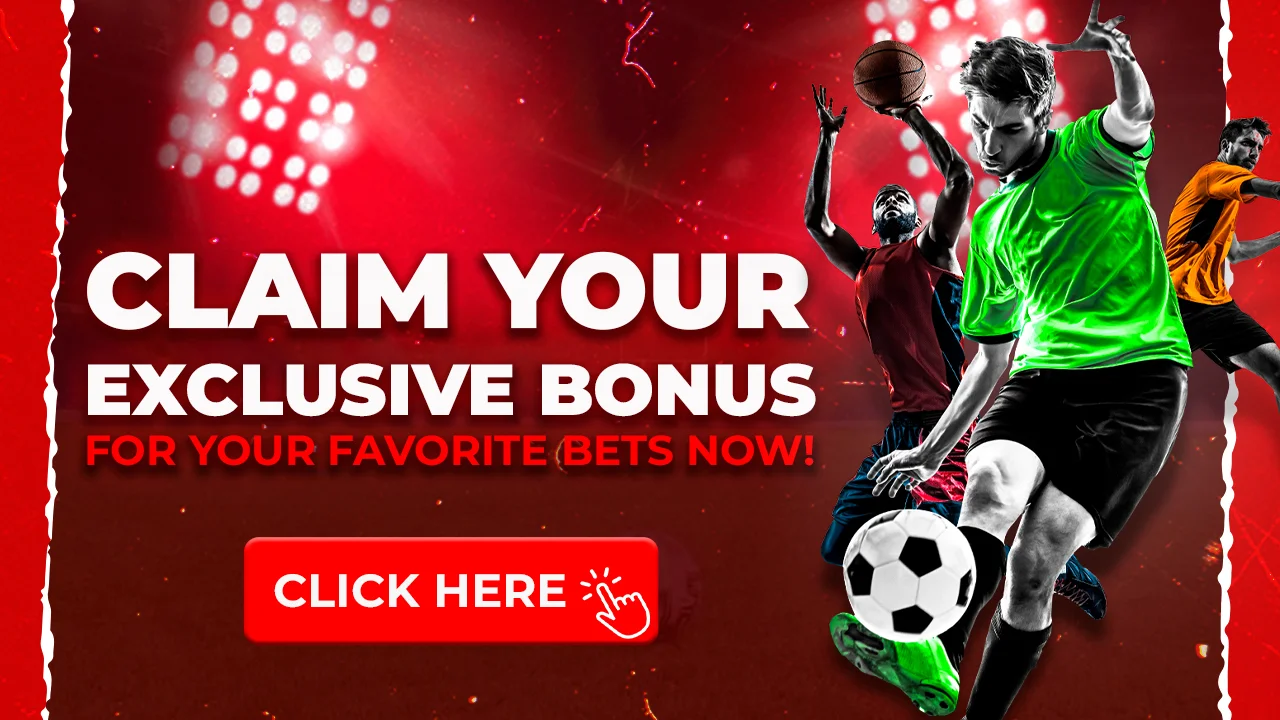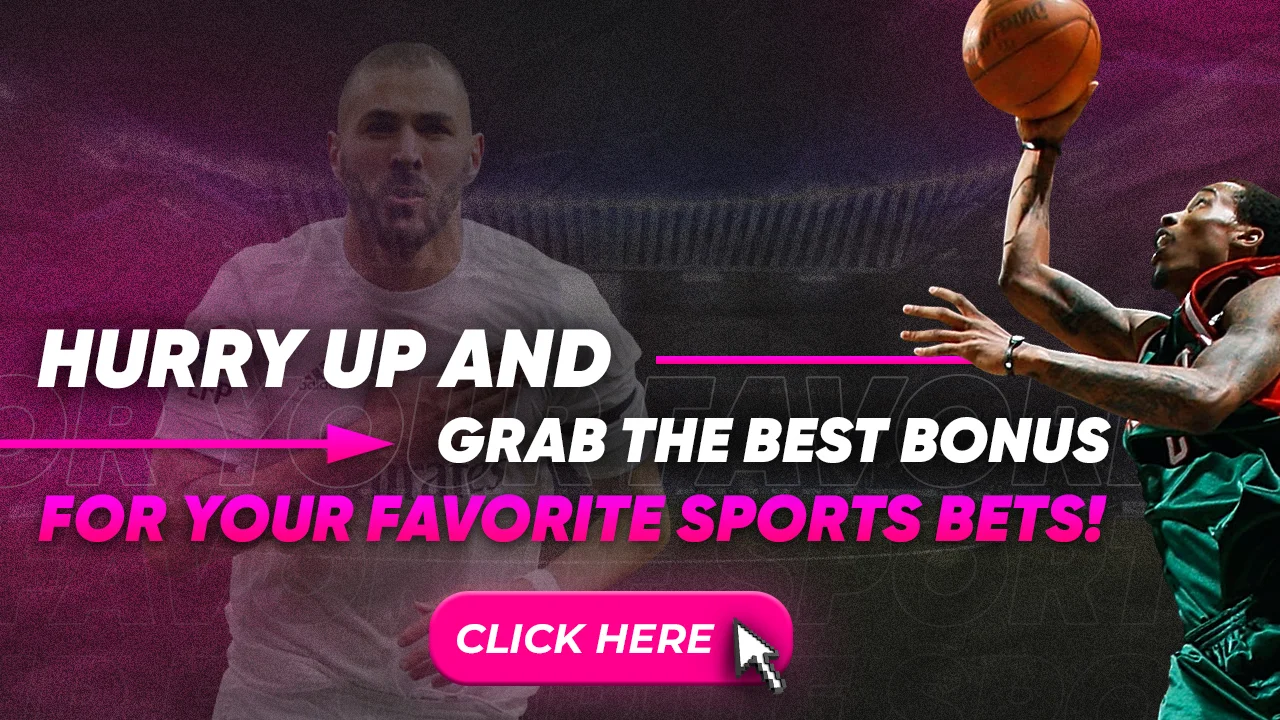how to cancel amazon bet subscription
How to Cancel Amazon BET Subscription
This article provides a step-by-step guide on how to cancel your BET+ subscription purchased through Amazon Prime Video Channels. We’ll also outline how to manage your Amazon Prime Video Channels and find contact information for customer support if needed.
Canceling BET+ Subscription (Direct)
This section explains how to cancel a BET+ subscription if you signed up directly through the BET+ website‚ not through Amazon Prime Video Channels. If you purchased BET+ as part of an Amazon Prime Video Channel subscription‚ please refer to the next section of this article.
To cancel your direct BET+ subscription‚ follow these steps⁚
- Visit the BET+ Website⁚ Go to the https://bet.plus/ website.
- Sign In⁚ Click the “Sign In” button if you aren’t already logged into your account.
- Access Settings⁚ Once logged in‚ locate and click on the “Settings” button to access your account settings. This is usually found in a dropdown menu under your profile icon.
- Manage Subscription⁚ Within your account settings‚ look for a section labeled “Subscription‚” “Billing‚” or something similar. Click on it to manage your BET+ subscription.
- Cancel Subscription⁚ You should see an option to cancel your subscription. Click on it and follow the on-screen prompts to confirm your cancellation.
Remember that canceling your subscription will usually prevent future charges but won’t provide a refund for the current billing cycle unless specifically stated in BET+’s terms and conditions. You will typically retain access to BET+ content until the end of your current billing period. If you encounter any issues during the cancellation process‚ contact BET+ customer support directly for assistance.
Canceling BET+ Subscription (Amazon Prime Video Channels)
If you subscribed to BET+ through Amazon Prime Video Channels‚ you’ll need to manage your subscription through your Amazon account. Here’s how to cancel⁚
- Go to Amazon Website⁚ Sign in to your Amazon account on the Amazon website.
- Access Account & Settings⁚ Hover over “Account & Lists” in the top right corner and click on “Your Account” in the dropdown menu.
- Manage Prime Video Channels⁚ In the “Your Account” section‚ look for the “Your Memberships and Subscriptions” section and click on “Prime Video Channels.”
- Find BET+ Subscription⁚ Locate the BET+ subscription within the list of your Prime Video Channels.
- Cancel the Channel⁚ Click on the “Cancel Channel” button or link next to the BET+ subscription.
- Confirm Cancellation⁚ Amazon will ask you to confirm your cancellation. They might offer you options to keep your subscription or explain the benefits you’ll lose. Click on the “Confirm Cancellation” button (or similar wording) to finalize the process.
After canceling‚ you’ll typically retain access to BET+ content through Amazon Prime Video Channels until the end of your current billing cycle. Amazon usually doesn’t provide refunds for partially unused subscription periods. For any issues or questions about billing‚ refunds‚ or difficulties canceling‚ contact Amazon customer support for help.
Managing Your Amazon Prime Video Channels
Amazon Prime Video Channels provide a convenient way to manage multiple streaming subscriptions in one place‚ alongside your Prime Video content. Here are some tips for effectively managing your Prime Video Channels⁚
- Review Your Subscriptions Regularly⁚ Go through your Prime Video Channels list periodically (e.g.‚ monthly) to see which channels you’re actively using and which ones you might be able to cancel to save money.
- Set Reminders for Free Trials⁚ If you sign up for free trials‚ make a note of the end date in your calendar or set a reminder on your phone so you can cancel before being charged if you don’t want to continue.
- Explore Channel Options⁚ Amazon frequently adds new channels and offers promotions. Take some time to explore the available options and see if there are any that fit your interests or provide better value than your current subscriptions.
- Use Parental Controls⁚ If you have children‚ take advantage of Amazon’s parental control settings to restrict access to specific channels or content based on age ratings.
- Manage Payment Methods⁚ Ensure your payment information is up to date to avoid disruptions to your channel subscriptions. You can easily update or change your payment method within your Amazon account settings.
By proactively managing your Amazon Prime Video Channels‚ you can enjoy a customized streaming experience while staying in control of your subscriptions and spending.
Contacting Customer Support
If you encounter any issues canceling your BET+ subscription through Amazon Prime Video Channels or have questions about your account‚ you can reach out to Amazon customer support for assistance. Here’s how⁚
- Amazon Website⁚ Go to the Amazon website and navigate to the “Help” or “Customer Service” section. You can usually find a “Contact Us” option where you can choose from various contact methods‚ including phone‚ email‚ or chat;
- Amazon App⁚ Open the Amazon app on your smartphone or tablet and go to the “Your Account” section. Look for a “Customer Service” or “Help” option‚ which will provide similar contact options to the website.
- Social Media⁚ Amazon has an active presence on social media platforms like Twitter and Facebook. You can try sending them a direct message or tagging them in a post to get their attention.
When contacting customer support‚ be prepared to provide your account information‚ details about the BET+ subscription‚ and a clear explanation of the issue you’re experiencing. Amazon’s customer support team is generally responsive and can guide you through the cancellation process or help resolve any problems.